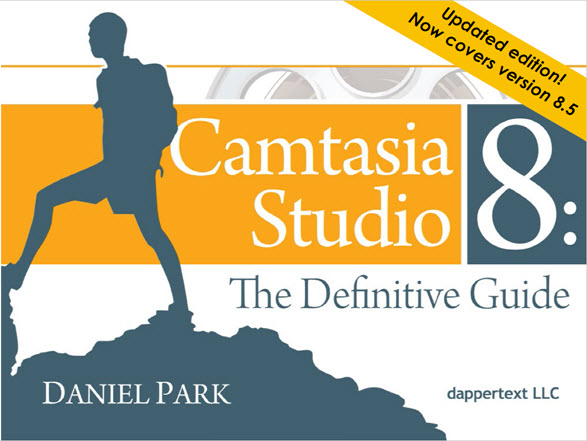If this Camtasia guide doesn’t save you at least $100 worth of time and frustration in learning Camtasia Studio, I’ll pay you back 150% of your purchase price.
The best Camtasia Studio guide keeps getting better. Camtasia Studio: The Definitive Guide has been a mainstay of the screencaster’s bookshelf,. It has helped people quickly become screencasting ninjas for the last five years. No Camtasia guide is as comprehensive or approachable. Now it’s available exclusively as an all-digital download:
The sample button will let you download two entire chapters to peruse at your leisure. You can read tips on scripting and storyboarding your content, and find out all the intricate details of recording PowerPoint. Keep them with my compliments.
It wasn’t a hard decision to go digital, because it enabled me to offer things that you just can’t do on paper. Stuff like easy searchability. And full-size, full-color screenshots. And forty embedded screencasts that total over an hour of content. A lot of love went into this little tome. You’ll be able to take advantage of my decade’s worth of experience as a professional screencaster, learning not just features and buttons, but workflow and best practices.
All from one of the most experienced screencasters in the business.
And should you decide to purchase the full book, you’ll get all 867 pages of content, including…
- Tips on preparation
- Recording, including best practices on recording PowerPoint and other special situations.
- The lowdown on the multi-track editing and animation functions that are brand new to version 8 and beyond.
- Tutorials on using all the special effects, including tips on when you’d want to.
- Using Camtasia Studio to create a DVD.
- Production advice to help you prep your screencast for any audience, any device. Avoid the “blurry” pitfalls of inappropriately scaled video!
- A special hardware Buyer’s Guide for audio equipment, so that you’ll be able to narrate like a pro.
That’s 1,000 pages of screencasty goodness, more than 300 screenshots, and an hour’s worth of screencasts, for just $49.
My guarantee: find it useful or I’LL PAY YOU.
Yes, you read that right. The Definitive Guide is designed to shave many hours of frustration off your learning time. If after using this Camtasia Guide for at least three weeks, you don’t believe you’ve saved at least $100 worth of time and frustration, just return it! I’ll refund 150% of your purchase price. (See terms & conditions)
I’m so sure you’re going to love the Definitive Guide that I’m putting my money where my mouth is. I would literally be paying you just to give it a try.
So get busy. You have absolutely nothing to lose.
Keep in mind that the book is now an industry-standard interactive PDF document. That means no proprietary readers. No digital rights management. The book can be opened on both Windows and Mac computers. Note: due to lack of robust reader app support, the more advanced features like the buttons, enlargeable images, and Quickcasts aren’t yet supported for tablet devices (we’re working on it).
On the fence? Just check out a few reviews submitted by our satisfied customers:
Submit your review | |
This has proven to be a great value for those who really want to learn CS and use it for great professional work.
This guide has been invaluable in helping us to optimise the Camtasia Studio software. We have started creating e-learning material and the functionality offered is mind blowing when you can be guided easily on its use. A top-notch resource and a must have for anyone using Camtasia Studio!
This is a book for folks who really want to get the secrets to unlocking the power of Camtasia. I'm a corporate ID, we use Camtasia extensively for our product training. Our salesforce loves our product demos. They've even used them for client facing events. This ability to WOW my sales audience is due in large part to the knowledge I've gained from Daniel's book. Get it, you won't be sorry!
I have been using Camtasia Studio for quite sometime now myself. But, when it comes to learning new ways and shorter ways to accomplish something then Daniel makes it truly easy to do. This Book is my go to guide for using Camtasia Studio as if I forget or want to learn how something new is done I have never tried it is right there and Daniel did a great job in making the book easy to read and find what you are looking for in my opinion. There are a lot of reference books and tutorials on using and understanding Camtasia Studio but I would have to say that any of Daniel's materials are always what I look for first and he is great about sending out emails only when there is something interesting or that can benefit you. Not everyday emails you get from others. And when he updates something then I get a message and I usually get the newest material. Thanks to Daniel Park for creating such a very Definitive Guide for all the Camtasia Users out there whether they are a complete beginner or an advanced user there is always something to be learned from your hard work. Keep it up Daniel and thank you again. No I do not get paid to say these things I just truly believe Daniel is one of the most thorough trainers out there and his materials help everyone.
I would suggest you Grab A Copy of Camtasia Studio 8: The Definitive Guide today so you do not miss out.
An outstanding work! I refer to it before looking at TechSmith's help site.
Still not sure if the Guide will address your needs? Scroll down for a complete table of contents!
Enjoy!
Daniel Park
——————————————————-
Contents
Unit 1: General Introduction
- Chapter 1: Introduction to Camtasia Studio
- What Is Camtasia Studio?
- Can Camtasia Studio be used for usability?
- Can Camtasia Studio be used to record games?
- Is Camtasia Studio only for Windows? What about other platforms like Mac and Linux, and mobile devices like the iPhone and iPad?
- Is Camtasia Studio spyware?
- What’s New in Camtasia Studio 8?
- Footage Editing
- Track Attack!
- The Library
- Object Editing
- Visual Effects
- Object Properties
- Production enhancements
- Pink-slipped legacy features
- Smart Player on computers
- Smart Player on iPhone
- Footage Editing
- What Other Hardware and Software Do You Need?
- System Requirements
- Other Helpful Software
- What Is Camtasia Studio?
- Chapter 2: About This Book
- What You Can Expect to Find in Each Chapter
- A New Digital Edition Brings New Benefits
- Full-color, pop-out images
- Easy Navigation
- Printing
- Quickcasts
- About the Screenshots in This Book
- About the Terminology in This Book
- Formatting Conventions
- Hotkeys
- Special Sections
- Emphasis
- What You Can Expect to Find in Each Chapter
Unit II – Prep Work: Before your first Recording
- Chapter 3: Quick and Dirty Curriculum Design
- General Guidelines
- Know Your Audience
- Determine All Technical Specs Ahead of Time
- Tips for Making a Top-Notch Training Video
- Why Train with a Screencast?
- Know Your Video’s Purpose
- Learn the Basic Principles of Educational Multimedia
- People learn better when information is presented in bite-sized chunks (segmentation principle).
- People learn better when information is presented in a conversational style rather than a formal one (personalization principle).
- People learn better when on-screen text is presented near any corresponding images (spatial contiguity principle).
- People learn better when any extraneous information is removed (coherence principle).
- People learn better from animation and narration than animation with explanatory on-screen text (modality principle).
- People learn better when animation and narration are synchronized than when they’re asynchronous (temporal contiguity principle).
- The design of multimedia presentations can have different effects on people based on their prior knowledge, visual literacy, and spacial aptitude (individual differences principle).
- Recording Techniques for Training Videos
- Make Liberal Use of Attention-Getters
- Slow It Down
- Don’t Get Mired in the Details
- Set Specific Goals
- Tips for Making a Masterful Marketing Video
- Why Sell with a Screencast?
- Know Your Video’s Purpose
- Address the Customer’s Need
- Remember to Ask for the Sale
- Tips for Making a Dynamite Demonstration Video
- Why Present with a Screencast?
- Determining the Video’s Purpose
- Finding Information about Your Audience
- Additional Reading
- Training Videos
- Marketing Videos
- Demonstration Videos
- Summary
- General Guidelines
- Chapter 4: Scripting and Storyboarding
- General Tips on Scripting
- Gathering All the Pieces
- Avoiding the “Blank Page” Syndrome
- What to Write: Form and Content
- Make the Wording Audience-Appropriate
- Be Consistent in Your Terminology
- Possible Scripting Techniques
- General Tips on Storyboarding
- Choose a Presentation Layout You’re Comfortable With
- Storyboard Flow
- Multiple Image/Video Tracks
- Summary
- General Tips on Scripting
Unit III – Recording With Camtasia Studio
- Chapter 5: Recording Your Screen
- Making Your First Recording
- Setting Up Your Recording
- On Consistency: Capture Area Selection Revisited
- Choosing Which Streams to Include
- Audio
- Webcam
- Markers
- The Camtasia Recorder User Interface
- Adjusting Your View
- The Menu Bar
- Recording Games
- Recorder Workflow Tips
- Work from a Script
- Take the Time to Set Up Your Shot
- Don’t Mess with Your Windows
- Timing Is Everything
- Avoid the Scroll Wheel
- Pause when Needed
- Split Things Up
- Summary
- Other Tips
- Exercises
- Chapter 6: Special Effects of the Camtasia Recorder
- Annotation Effects
- System Stamps
- Captions
- Cursor Effects
- Mouse click sounds
- ScreenDraw
- Summary
- Exercises
- Annotation Effects
- Chapter 7: Recorder Tools Options
- The General Tab
- Help Options
- Capture Options
- Saving
- The Inputs Tab
- Frame Rate
- Video settings
- So, What’s a Codec, Anyway?
- The Compression Quality Slider
- What’s a Key Frame?
- Specifying the Data Rate
- Other Compression Options
- Selecting an Input: Audio Devices and Sources
- Selecting an Output: Audio Settings
- Webcam settings
- The Hotkeys Tab
- The Program Tab
- Recording region
- Workflow
- Minimize
- Summary
- Exercises
- The General Tab
- Chapter 8: Recording Your PowerPoint Presentation
- Why Record Your PowerPoint Presentations?
- Almost as Good as Being There
- Audio and Video
- Ink Annotations
- Portability
- Better Playback Control
- Interactive Features
- Security
- Capture of Third-Party Applications
- Camtasia Studio Add-In Toolbar
- Add-In Options Dialog
- Program Options
- Video and Audio Options
- Picture-in-Picture Options
- Record Hotkey Options
- Watermark Options
- Recording Your Presentation
- Moving Your Project to Camtasia Studio
- Playing Camtasia Studio Screencasts within PowerPoint
- Linking to Camtasia Player
- Troubleshooting the Add-In
- What If the Add-In Doesn’t Open?
- Summary
- Exercises
- Why Record Your PowerPoint Presentations?
Unit IV – Editing Within Camtasia Studio
- Chapter 9: Working with Camtasia Studio
- The Camtasia Studio User Interface
- Importing and Using Your Media Clips in Camtasia Studio
- Importing from Google Drive
- Importing from your Smartphone
- Utilizing the Clip Bin
- Previewing Your Clips
- Adding a Clip to the Timeline
- Adjusting Your Editing Dimensions
- Editing on the Timeline
- Viewing Your Work on the Timeline
- Previewing Your Content
- Basic Timeline Editing
- Moving Clips Around on the Timeline
- Selecting Content for Editing
- Selecting Entire Clips
- Zooming In and Out on the Timeline
- Trimming Content from the Timeline: Method 1
- Trimming Content from the Timeline: Method 2
- Advanced Editing Techniques
- Splitting a Clip
- Extending a Video Clip
- The Multi-Track Layout
- Adding new tracks
- Renaming and Viewing Tracks
- Locking Your Tracks
- Grouping Track Contents
- Deleting tracks
- Fun with Markers
- Moving, Deleting, and Synching to Markers
- Splitting Up Your Timeline Using Markers
- Viewing Your Work on the Timeline
- Saving Your Work
- Saving a Project
- AutoSave
- Creating or Opening a Project
- Importing or Exporting a Project
- Saving an Individual Video Frame
- Saving Just the Audio
- The Library
- Using Library Assets in Your Project
- Adding Timeline Elements to Your Library
- Managing Your Library
- Removing Library Assets
- Exporting and Importing Your Library Assets
- Summary
- Exercises
- Chapter 10: Working with Other Media: Audio, Camera Video, and Graphics
- Working with Audio
- The Voice Narration Tool
- Basic Editing of Your Audio Tracks
- The Audio Tab
- Recording System Sound
- Technique 1: Using Your Sound Card
- Technique 2: Total Recorder
- Technique 3: Creative Cabling
- Technique 4: Miking the Speaker (Not Recommended)
- Testing Out Your Settings
- Recording Camera Video
- Graphics
- Adjusting Visual Properties
- Animating Visual Properties
- Working with Audio
- Chapter 11: Editing Effects
- Callouts and Flash Hotspots
- Defining the Callout’s Shape
- Callout Shape Tools
- Adding Text
- Adjusting the Callout’s Properties
- Fade in and Fade out
- Adding a Flash Hotspot
- Text Box
- Opaque Text
- Zoom-n-Pan Effects
- Zooming
- Panning
- Managing Your Zoom-n-Pan Effects
- SmartFocus
- Transitions
- Adding a Transition
- Changing Your Mind
- Cursor Effects
- Captions
- Paste-n-Sync
- Synchronizing Your Caption Content
- Manual Addition and Organization of Caption Points
- Speech-to-Text
- Importing Captions
- Captioning Options
- Formatting Tips for Captions
- Paste-n-Sync
- Quizzing
- Managing Quizzes
- Summary
- Exercises
- Callouts and Flash Hotspots
Unit VI – Sharing Your Work with Others
- Chapter 12: The Production Process
- Common Production Elements
- File Format and Encoding Options
- Video Size Options
- Video Options
- Video Info
- SCORM Reporting
- Watermarks
- HTML
- Marker Options
- Produce Video
- Production Preview
- The File Formats
- File Formats: The Condensed Version
- Flash/HTML5 Output (MP4)
- Windows Media Video (WMV)
- QuickTime Movie (MOV)
- Audio Video Interleave Video File (AVI)
- iPod, iPhone, iTunes Compatible Video (M4V)
- Audio Only (MP3)
- Animation File (GIF)
- Flash/HTML5 Output (MP4)
- Flash / HTML5 Player Options
- Marker Options
- Flash/HTML5 File Structure
- Windows Media Video (WMV)
- Windows Media Encoding Options
- QuickTime Movie (MOV)
- QuickTime Encoding Options
- Audio Video Interleave File (AVI)
- AVI Encoding Options
- Prepping Your Videos for DVD Output
- iPod, iPhone, iTunes Compatible Video (M4V)
- iPod Encoding Options
- Audio Only (MP3)
- MP3 Audio Encoding Options
- Animation File (GIF)
- Animated GIF Encoding Options
- File Formats: The Condensed Version
- Custom Production Presets
- Sharing to Online Services
- Screencast.com
- Google Drive
- YouTube
- Summary
- Exercises
- Common Production Elements
- Chapter 13: CD-based Videos with Camtasia MenuMaker
- Getting Started with a New Project
- MenuMaker’s Main User Interface
- Main Menu Properties
- General Properties Tab
- Cursor Properties Tab
- List Properties Tab
- Content Properties Tab
- Button Properties Tab
- Submenus and the Map View
- Viewing Your Menus in Map View
- Adding and Removing Submenus
- Moving Content between Menus
- Project Properties
- Project Preferences
- Display Preferences
- Resources Preferences
- Project and Template Files
- The Final Step: Testing and Creating Your Menu
- Menu Creation
- Summary
- Exercises
- Chapter 14: Other Output Considerations
- SmartPlayer technology
- SmartPlayer for iOS
- Batch Production
- Creating a Production Preset
- Using Your Presets to Batch Produce
- Camtasia Player
- The Camtasia Player Interface
- Camtasia Player’s Command Line Parameters
- Summary
- Exercises
- SmartPlayer technology
Appendices – Where to go from here
- Appendix A: Equipment Buyer’s Guide
- Buying the Right Mic
- Microphone Type
- Directionality
- Buying Tips
- Microphone Accessories
- Microphone Cable
- Microphone Stand
- Pop Filter
- Monitors
- Buying the Right Preamp
- Analog Preamps
- Audio Interface Devices
- USB Microphones
- The Basics of Acoustic Treatment
- Buying the Right Video Camera
- Buying the Right Mic
- Appendix B: Getting Additional Help
- The Screencaster
Submit your review | |